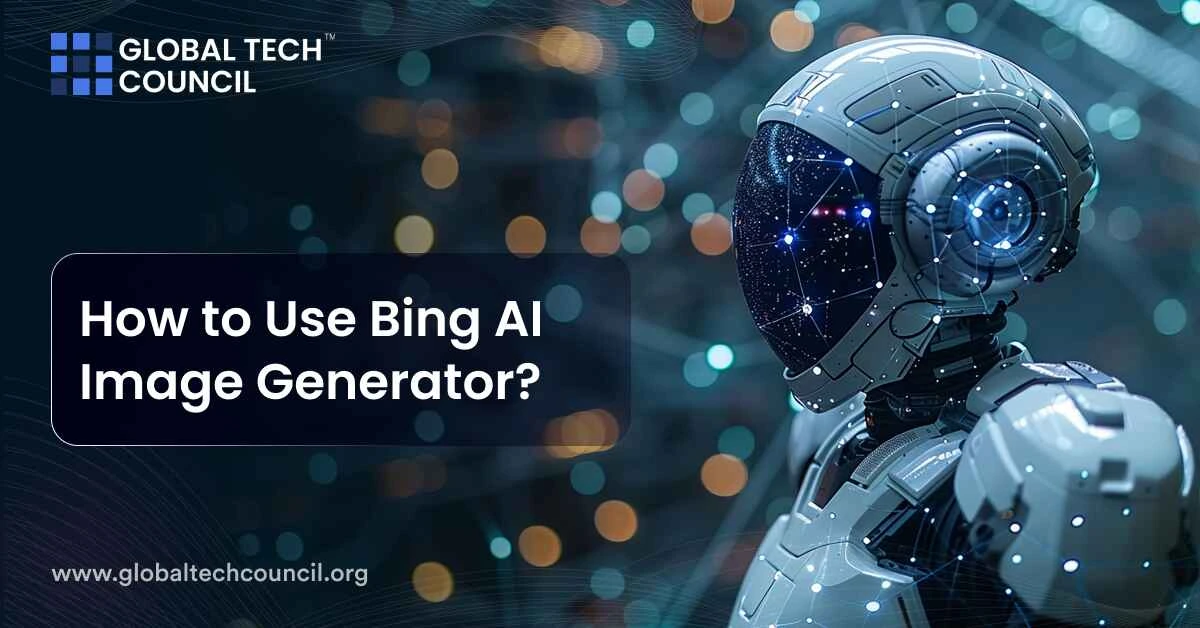
Are you curious about how the Bing AI Image Generator works? This tool is a great way to turn your ideas into images. Let’s find out how you can make the most of it.
What is Bing Image Creator?
Bing Image Creator is a tool that lets you generate images using artificial intelligence. You simply describe what you want to see, and the tool creates a visual representation based on your words. It utilizes advanced AI models developed by OpenAI, specifically the DALL∙E model, to transform descriptions into detailed images. This feature is integrated directly into Bing and Microsoft Edge, providing a unique way to create visual content directly from the search interface.
To know more about what Bing AI Image Creator is, read our full article here.
How to Use Bing Image Creator?
Using Bing Image Creator is straightforward. Here’s a step-by-step guide:
- Step 1: Open Microsoft Edge and click on the Bing Image Creator icon, or access it via Bing’s chat feature if you’re using Bing’s search page.
- Step 2: Type in a detailed description of the image you want to create. The more specific you are, the better the results. For example, describing “a cat wearing a hat and sunglasses” will yield more specific results than just “a cat”.
- Step 3: After entering your description, the AI will generate the image based on your prompt. You can view the generated image, and if needed, adjust your prompt to refine the results.
- Step 4: Once satisfied, you can download or share your newly created image. If you’re part of the Bing preview program, you’ll also have options to select from multiple generated images.
How to Use the Image Creator from Microsoft Designer?
- Access the Tool:
-
-
- You can use the Image Creator directly from the Microsoft Edge browser if you’re on Windows 10 or 11. Just open the Edge browser and look for the Designer icon in the sidebar. Alternatively, you can access it via the Microsoft Designer app or its website.
-
- Enter Your Image Prompt:
-
-
- Click on the Designer icon in the sidebar, then type your prompt into the search box. Be descriptive with your prompt to get the best results. Examples might include the theme, style, or elements you want in your design.
-
- Generate and Preview Designs:
-
-
- After entering your prompt, press Enter or click the search icon. Designer will display a variety of design suggestions based on your input. You can browse through these to find one that closely matches your vision.
-
- Customize Your Design:
-
-
- Select a design to open and customize it. You can adjust elements like images, fonts, and backgrounds. This step allows you to refine the design to meet your specific needs.
-
- Download or Share:
-
- Once you are satisfied with your design, you can download it to your device or share it directly to social media platforms or via email.
How to Use Bing Image Creator in Microsoft Copilot/Bing Chat?
- Navigate to Bing Image Creator:
-
-
- Open Microsoft Edge and go to Bing.com. Select the Chat option from the menu to access Bing Chat.
-
- Craft Your Image Prompt:
-
-
- In the chat interface, type a detailed description of the image you want. For example, “create an image of a sunset over the ocean with a sailboat in the foreground.”
-
- Initiate the Image Creation:
-
-
- After typing your prompt, hit Enter. Bing Image Creator will generate several image options based on your description. You can then view these initial results.
-
- Select and Customize:
-
-
- Choose your favorite image from the options provided. You can further customize this image using tools available in Microsoft Designer, allowing you to tweak elements to better fit your requirements.
-
- Save or Share Your Image:
-
- Once your image is finalized, you have the option to download it or share it through various channels directly from the Bing or Microsoft Designer interface.
Tips to Improve the Accuracy of Image Generation
- Provide clear details: When you’re asking for an AI to generate an image, be as detailed as possible about what you want to see. For instance, describe the scene, objects, colors, and any specific elements like the time of day or the style of art.
- Use specific examples: If possible, refer to images or styles that are similar to what you’re aiming for. This gives the AI a better reference point and can lead to more accurate results.
- Iterate based on feedback: After seeing the first results, adjust your description based on what you like or don’t like. This iterative process helps refine the outcomes to better match your expectations.
Do I Own AI-generated Images?
Ownership of AI-generated images often depends on the terms of service of the platform you’re using. Generally, you may have the right to use these images, sometimes even commercially, but you don’t own them outright. Notably, the United States Copyright Office currently does not grant copyrights for AI-generated art, as they require human authorship.
Is Image Creator from Designer Free?
Yes, the Image Creator from Microsoft Designer is free to use. It uses a system of ‘boosts’ to manage image generation speed. Initially, users are given a significant number (100 boosts) to start with, which allows for quicker processing times. Once these boosts are used, the generation speed decreases, but users can earn more boosts through activities within Microsoft’s ecosystem, like using Microsoft Edge or participating in Microsoft Rewards.
Conclusion
Now that you know the basics of using the Bing AI Image Generator, you can start creating your own images. With these easy steps, you can bring your visual concepts to life. Remember, the more you use it, the more you’ll learn about what you can do with this tool. So go ahead and start experimenting with your creative ideas today!
FAQs
What is Bing AI Image Generator?
- It’s a tool by Microsoft that uses AI to create images from text descriptions.
- Developed by Microsoft, it integrates DALL-E technology.
- Accessible through Bing and Microsoft Edge.
Can I create images using Microsoft Copilot or Bing Chat?
- Yes, you can use Bing Chat in Microsoft Edge to create images.
- Type a detailed description of the image you want in the chat interface.
- The AI will generate images based on your prompt.
How do you write prompts to create images using AI?
- Be detailed in your description, including specific elements and styles.
- Mention colors, objects, and any particular scene details.
- Example: “A cat wearing a hat and sunglasses on a sunny beach.”
Is Image Creator from Designer the same as DALL-E?
- The Image Creator uses DALL-E technology developed by OpenAI.
- It’s integrated into Microsoft Designer for image generation.
- Provides similar capabilities as DALL-E within the Microsoft ecosystem.
Is there a waitlist to use the Image Creator from Designer?
- Generally, there is no waitlist; it’s free to use.
- Users start with 100 boosts for quicker image generation.
- Additional boosts can be earned through activities within Microsoft’s ecosystem.